Download the latest version of the Odin Tool for your Samsung Galaxy devices here. Odin has been a trusted name for over a decade among developers and enthusiasts who create custom ROMs and system packages for Samsung Galaxy phones and tablets.
Table of Contents
Odin is a lightweight Windows program from Samsung that allows you to modify your Galaxy device’s system partition. It’s especially useful for rooting or installing custom system packages to boost your phone’s functionality. We frequently reference Odin in our Team Android guides for Samsung devices, where it’s essential for installing third-party packages. Over time, Odin has been updated to support new Android versions and the latest Galaxy devices.
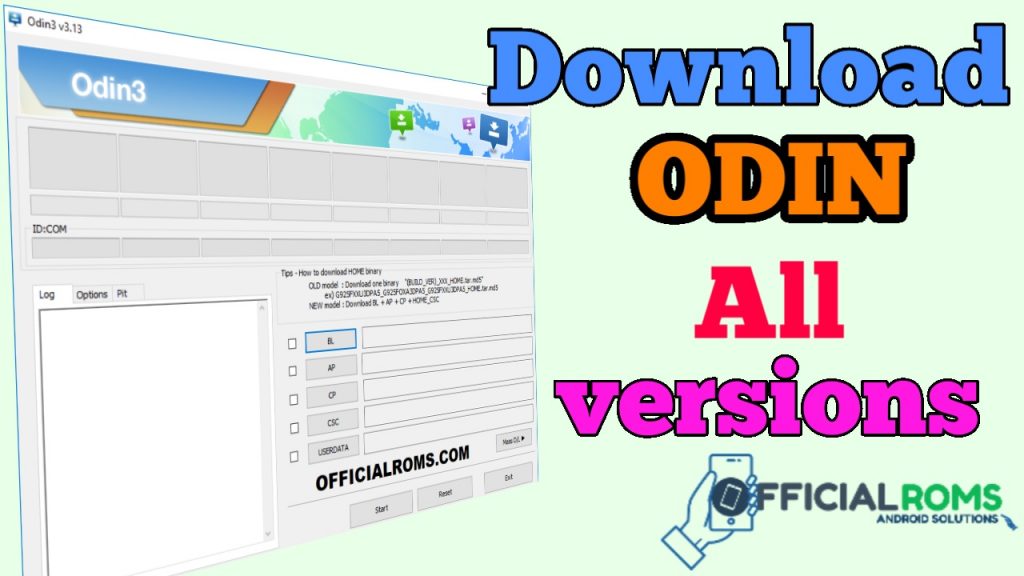
Team Android often recommends the use of Odin when manually installing Samsung firmware or gaining root access with CF-Auto-Root on Samsung Galaxy phones or tablets. We have chosen this root package as the best choice when looking to gain full system access on Android phones – from Nougat through Oreo and even Pie! For more information on rooting Android phones – including how to do so -read up!
Another crucial use of Odin is when you need to manually flash or install a firmware. All Most Samsung Galaxy series devices (phone and tablets) are compatible with Odin so if you have the firmware file handy you can easily install it on your device. This comes in handy when testing custom ROMs that require you to revert back to factory settings with stock apps and features.
Odin – Features
Odin is a very small tool for flashing stock updates and firmware files, but here is a quick list of all features it supports:
- No installation required
- Supports official Samsung firmware
- Root Samsung Galaxy phones
- Re-partition your phone with PIT file
No installation required:
All Odin versions are portable and do not need any sort of installation on your system. You only need to extract the .EXE file into a folder and use it from there. All configuration options are found in Odin itself.
Supports official Samsung firmware:
Download Odin allows you to flash official firmware direct on your Samsung device without actually tripping KNOX warranty. This means, the firmware you flash through Odin will be as genuine as once you update through OTA (over-the-air) update system or through Samsung Smart Switch / Samsung KIES.
Root Samsung Galaxy phones:
The most popular method and arguably the most easiest, to root your Galaxy device is through Auto-Root. Singular packages have been made by Chainfire that work on specific models and specific firmware. These packages can be downloaded and can be flashed directly through ODIN.
Re-partition your phone with PIT file:
You can execute this advanced task by plugging in a .PIT file which contains all the partition info and the re-partition your device. This is helpful when you want to deep clean your phone.
Readme: Download MTK SP Multi Port Download Tool (all versions)
Download Odin Samsung for Windows
The creators have made Odin Samsung extremely light and easy to use. The software occupies minimal space itself. Just to be on the safe side, Odin verifies everything before actually flashing anything on your phone/tablet. Different versions of Odin, support different versions of Android. Even though there is overlap, you should always go for the latest Odin release for improved compatibility. You can download Odin from the list of links given below, depending on whichever version you want to use.
Download ODIN All Versions in 2024
Password: officialroms
Odin Tool Download – Requirements
As we previously mentioned, Odin is extremely light and does not need any extensive requirements. Here is a list of all the things you may need for using Odin to the best of its potential:
- You need a Windows PC to run Odin
- You also need a USB-C / microUSB cable to connect your phone with the PC
- Updated USB drivers for Windows: Download Samsung USB Drivers
- Latest ADB and Fastboot tools: Download Android Platform-Tools (ADB and Fastboot)
Odin tool – Troubleshooting Guide
Phone Stuck on Android Logo: If your Samsung Galaxy device is stuck on the Samsung logo, press and hold both Volume Down + Power buttons for several seconds until your phone reboots. Enter Download Mode again and repeat these installation steps.
Do You Receive Non-Functional and Failed Messages?: To resolve this issue, unplug your phone from its cable and reconnect it. Enter Download Mode once again and wait until Odin reconnects to your device – this is one of the most frequent issues encountered with Odin.
Freeze during installation: If this occurs, make sure you have the latest Odin version downloaded. Older versions may not be compatible with recent Samsung Galaxy Android phones.
Credits: Samsung Mobile Corporation





[…] Visit Here […]
[…] Download Odin Flash Tool All Versions (Window 11 & More) […]