Lyf Jio F210q Flash File (Firmware ROM) Full Tested, firmware flash tool is here. Today we are going to share a full detail post to flash official stock ROM on Jio F210q mobile. Jio F210q was launched in 2019 but till now it’s most selling low budget keypad mobile for Jio users.
But problem is that there are so many software related issues on the device like Jio F210q Flash File stuck on Jio Logo, stuck in a boot loop, hanging issues, null IMEI problem and auto reboots issues, etc. So if you are one of them who are using Jio F210q mobile and getting any software related problem on the device then this post may help you to get a ride of these problems.
The best part of this tutorial is that no technical skill required to perform this task. Same as no need to go anywhere to repair your device. Everyone can do it in their own home. Here in this Jio F210q Firmware flashing guide, we will show you two different methods to flash Jio F210q mobile. You may use any method to install official stock ROM on the Jio flash file.

Read Also: Download SP Tool (Smart Phone Flash Tool) For All MTK Devices
Download Lyf Jio F210q Flash File Tested 2024 (Hang On Logo)
Password: officialroms
| LYF-F210Q-000-00-12-080321 (New) (pass: wrom) |
| LYF-F210Q-000-00-10-111219 |
| QPST_v2.7.104 |
| Qualcomm Driver |
Read Also: QFlash Tool Download All Version Best JIO Mobile 2023
How to Flash Lyf Jio F210q Flash File:
- First Download Jio F21q Flash File.
- Download QPST tool.
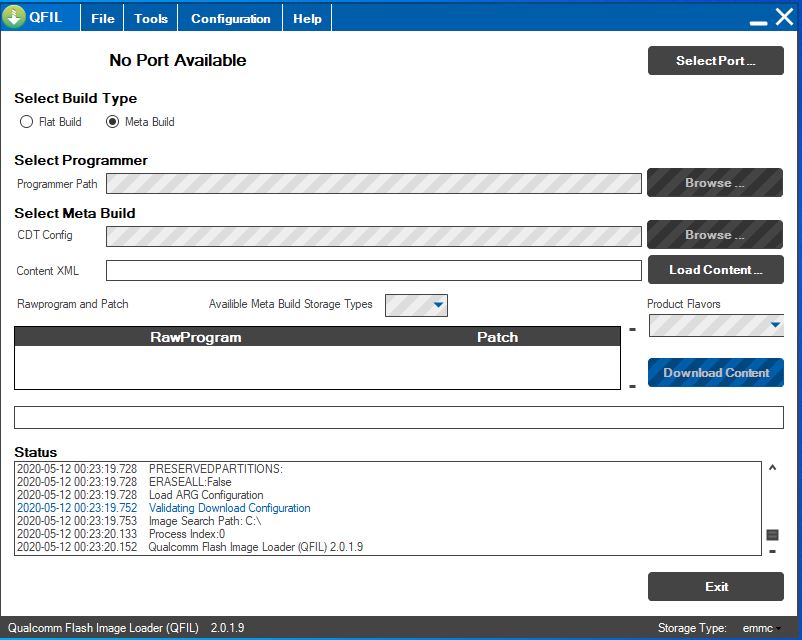
- Boot key: “*#“
- Install Qualcomm driver.
- Run QPST tool.
- Add a new port. Connect the phone holding boot key. (Check device manager)
- Click browse & select the Stock ROM file.
- Select Download, and wait to complete the flashing.
If flashing fails or does not start, then when selecting a flash file there must be a gap between the words. Rename it to folder. There must be no gap between the words, as in Qualcomm Flashing.
Read also:




