How to Turn On Spatial Audio in Valorant? Valorant just got more immersive with the debut of Spatial Audio in Episode 8. This exciting feature immerses you into the action, enabling you to pinpoint enemy locations with pinpoint accuracy using sound alone. But how do you unlock this auditory advantage? Don’t fret Valorant agents – this guide will walk you through each step needed to activate spatial audio and maximize in-game awareness.
How to Turn On Spatial Audio in Valorant?
Step 1: Prepare Your Arsenal
Before diving into Valorant’s settings, be sure that you have the appropriate tools ready. Spatial audio works best with headphones designed specifically for gaming; these typically offer better directional accuracy and soundstage clarity that enable you to distinguish subtle audio cues. Though high-quality speakers may work too, the immersive experience won’t be quite as noticeable.
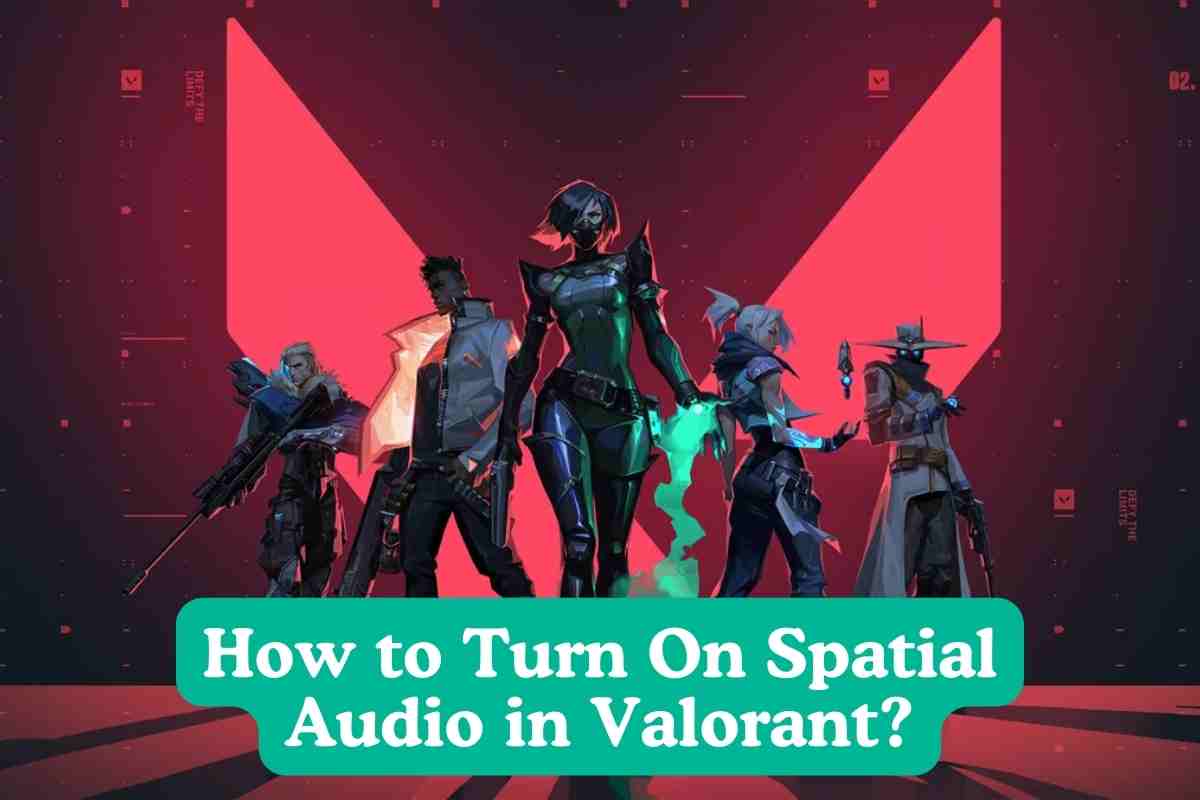
Step 2: Enable Spatial Audio in Valorant
- Launch Valorant and access its in game settings by clicking the gear icon in the upper right corner and selecting “Settings.”
- Navigating to the “Audio” tab, click “Sounds”, and an extensive list of settings will appear.
- Locate and modify the “Speaker Configuration” setting so it changes from “Stereo” to “Auto-Detect,” thus ensuring Valorant uses your audio device’s native spatial capabilities.
Step 3: Enable Windows Spatial Audio (Optional)
- Valorant suggests activating Windows Spatial Sound for added realism in-game sounds, as this can enhance their positional accuracy.
- Press the Windows Key and type in “Sound,” opening up the search result titled “Sound settings.”
- Right-click your playback device (headphones or speakers) and select “Properties.”
- Click on the “Spatial sound” tab. Here, you can select from various spatial sound formats offered by your audio device manufacturer and experiment to see what works best for you.
Step 4: Fine-tune Your Audio (Optional)
Valorant offers various audio sliders like Master Volume, Music Volume and Voice Chat Volume so you can further tailor your soundscape for optimal performance. Furthermore, individual sound effects like footsteps, gunfire and agent abilities can be customized according to personal taste.
Step 5: Hit the Battlefield and Dominate
Once your ears have been properly calibrated, step back into Valorant and witness the difference. Your ability to quickly locate enemies via sound cues should greatly improve; footstep reloads and ability activations should become more distinct and direct giving you an edge against opponents.
Remember: Spatial audio may take some getting used to. Start playing practice rounds or deathmatches until you feel comfortable adjusting to its enhanced soundscape, and refine your settings for maximum audio performance.
Bonus Tip: If you’re uncertain if Valorant’s HRTF (Head-related Transfer Function), which attempts to replicate natural sound processing through headphones, is for you, try enabling it alongside spatial audio. Some players find this setting improves positional accuracy while others prefer its raw spatial audio experience – see what works for you and experiment!
Final Words
Spatial audio activation will let you hear every enemy move before they even notice you! So strap on those headphones, sharpen your senses, and dominate the battlefield! In Valorant, knowledge is power; superior sound could mean the difference between victory and defeat!
Readme also




