Today’s article will address Download Mode Issue on Nokia Any Android Phone and How to Fix It. Although this is a rare occurrence, some users have reported this problem after installing an OTA update and restarting their phone. Here’s how to resolve the stuck at download mode issue with Nokia phones:
Any level user can quickly and easily resolve the Download Mode problem on their Nokia phone with a force reboot. Many issues encountered with Android smartphones will resolve after performing this simple step.
To reboot your Nokia phone, press and hold both Volume Up + Power buttons together for several seconds. Your phone should reboot and begin normally afterwards.
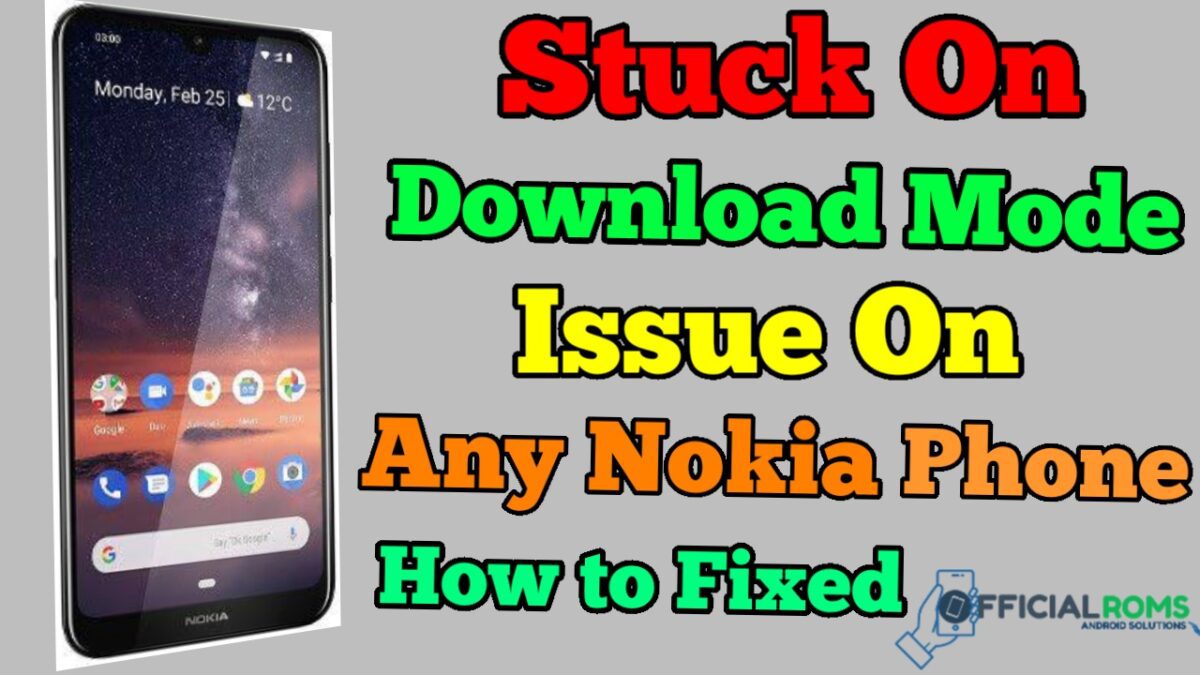
If the above method does not resolve your Nokia phone’s stuck in download mode issue, then try changing the active slot to an inactive one. Please be aware that this method may not work on all phones such as Nokia 8.1 and Nokia 9 PureView since these will not allow slot changes. However, it does work for Nokia 6.1, Nokia 6.1 Plus, Nokia 7 Plus and other Operating System-specific Nokia Download Mode errors.
Readme: Nokia 6.1 TA -1089 Frp (Google Account Bypass) Unlock Oreo 8.0/8.1 Without Pc
How to Fix Stuck at Download Mode on Nokia Phone
Note: This guide requires some technical expertise. Users should have knowledge on ADB, USB debugging and other Android technical aspects. Do NOT proceed, if you do not know what you are doing! Backup all important data before proceeding the guide.
Requirements: Nokia USB drivers installed on your computer and ADB and Fastboot driver setup (Download adb Tool) on your computer.
1. Connect you phone to your computer using a USB cable
2. Go to where ADB is installed and open a command window from there.
3. Type the below command to check your Nokia phone’s current/active slot (a/b):
fastboot getvar current-slot
4. Now, change the active slot to inactive slot by executing the below command.
– For example, if the active slot is a, then run the following command:
fastboot --set-active=b
– If the active slot is b, then run the following command:
fastboot --set-active=a
Note: If you see a “_” before the slot name, modify the command accordingly. For example,
fastboot –set-active=_b
5. Finally run the below command to reboot your phone:
fastboot reboot
You will likely see the following message on your phone screen: “Can’t load Android system. Your data may be corrupt. If this message persists, consider performing a factory data reset to clear all user data stored on the device”.
To confirm the wipe, select “Factory data reset” using Volume keys and then press the Power button. Your phone will restart after this has been done.
If neither of the two methods above work for you, then contact Nokia care for assistance. Alternatively, you may download and install firmware manually from their website.
- Nokia OST 6.2.8 offline (No Need Login) Nokia Online Service Tool
- Nokia 5.1 plus TA-1102 frp unlock Without Pc (New Method) 2024
- Nokia TA-1021 Frp Unlock Bypass FRP Lock Solution
- Sticker Monsters Simulator Codes: Latest Codes (2024)
- Nokia TA-1053 Nougat 7.0 FRP Unlock without Box 2024
Readme: Nokia 2.2 TA-1183 Pattern Unlock frp Remove Without Any Box




