How to uninstall Valorant is a very successful free-to-play multiplayer FPS game with over 14 million monthly users. Bugs, game crashes, and engine failures are common complaints from gamers, which are usually easy to repair. However, deleting and reinstalling the game is often the only way to cure it.
How can I get rid of VALORANT? How to Uninstall Valorant?
- To reveal hidden icons in your Windows OS’s Task Bar, press the upward arrow key in the bottom right corner of the screen.
- To close the anti-cheat program, right-click on the Vanguard icon and choose Exit.
- Type Control Panel into the search box to get to it. You may also access the Control Panel by pressing Windows + R, type ‘control,’ and then clicking enter.
- To uninstall or alter a program feature, go to Program > Program and Features and choose the ‘Uninstall or change a program feature’ option.
- Uninstall Riot Vanguard by right-clicking on it.
- After you’ve completed uninstalling Vanguard, right-click Valorant and choose uninstall. The game has finally removed from your device.
- Related: The Most Valorous Locations
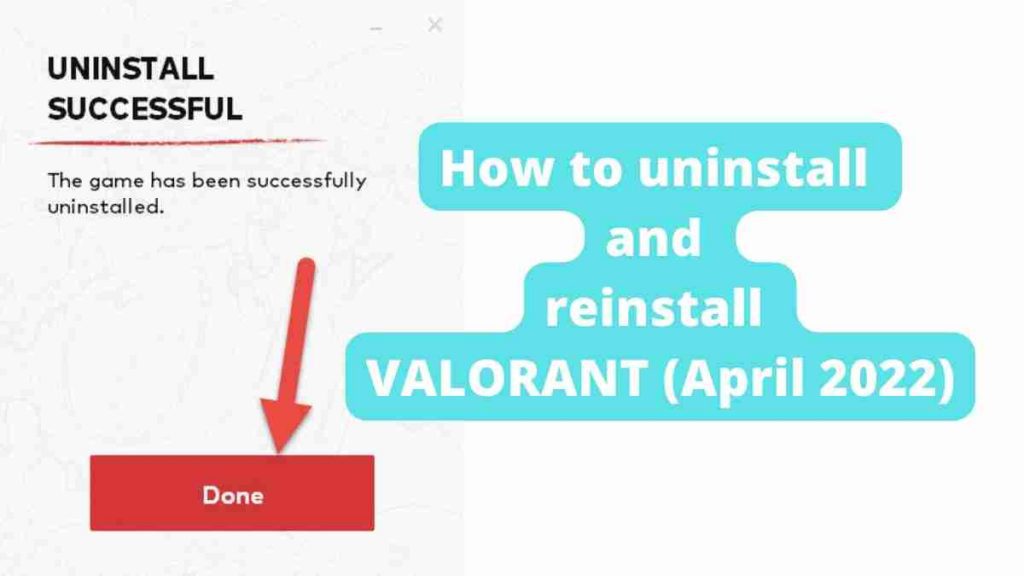
What is the procedure for reinstalling or installing VALORANT?
- Go to the Valorant official website by clicking here.
- To access the Riot account prompt, click the ‘Play Free’ button.
- Log in to your Riot account if you already have one. A new account may also be created using an email address, a Google account, an Apple user id, or a Facebook account.
- To download a program to your PC, log in and click the ‘Download’ button.
- The ‘Install VALORANT.exe’ downloaded file will be located in your downloads folder. This.exe file should be run.
- Click ‘Advanced’ on the Riot Games installation box to choose the game’s installation disk and location.
- Allow the Riot client to install some basic files by pressing ‘Install.’
- A new window will appear after a brief download of roughly 200 MB. Allow it to download and install the whole Valorant game.
- To continue, you’ll need to sign up again and agree the terms of service. If you don’t want to input your password every time you launch the game, check the ‘Stay Signed In’ box.
- Restart your computer/laptop after the installation is complete.
- Enjoy the game by clicking on the Valorant shortcut on your desktop.
- Check out the Valorant Characters List: All Agents and Abilities on Pro Game Guides for more Valorant guides.
Read Also:




