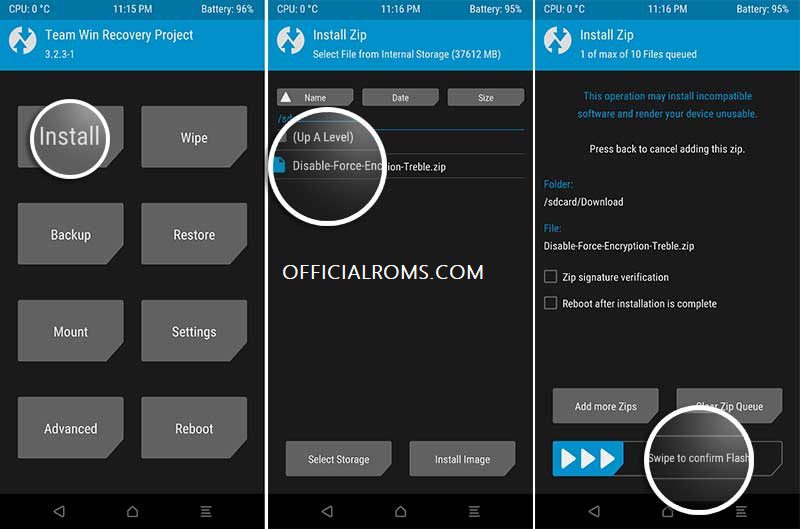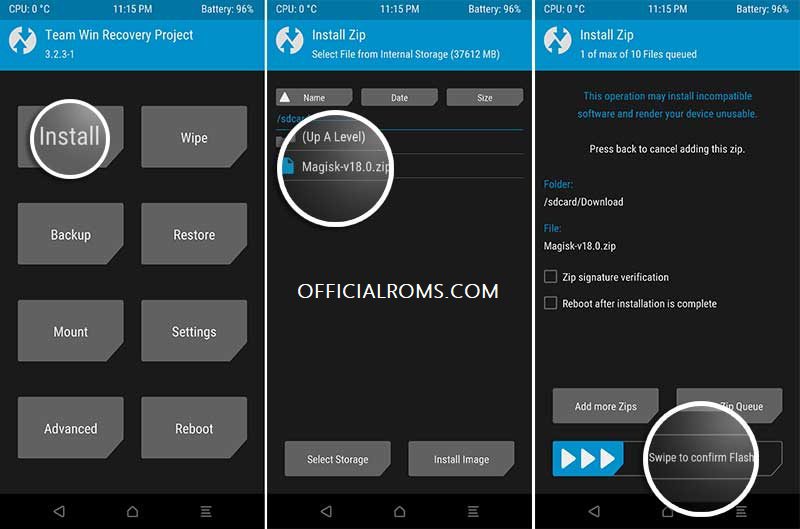Today, in this tutorial, we will guide you on how to root Xiaomi Mi A2/A2 Lite and install TWRP recovery on it.
The Xiaomi Mi A2/A2 Lite was released a couple of months ago, following the huge success of its predecessor, the Mi A1. It is also part of Google’s Android One program, which means it runs stock Android OS without any manufacturer modifications or skins, offering the user a clean, stock Android experience. Both the phones come with decent hardware, run Android Oreo 8.1 out-of-the-box and are now upgradable to Android Pie.
Readme: Asus Max Pro M1 Best Custom ROM Andriod Q10
Thanks to XDA Senior Member Manish4586 and the official TWRP team, we now have working builds of TWRP recovery for Xiaomi Mi A2 (codename: jasmine_sprout) and Mi A2 Lite (codename: daisy), respectively. Which means we can gain root access by flashing Magisk and also experiment with custom ROMs that should be pouring in very soon. We have put together a handy step-by-step guide here on how to install TWRP recovery and root Xiaomi Mi A2/A2 Lite.
Update x3 on 3 July 2019:
TWRP v3.3 for Xiaomi Mi A2 (jasmine_sprout) and Mi A2 Lite (daisy) is now available for download.
Update x2 on 3 March 2019:
Users have been facing quite a lot of issues after upgrading to Android Pie on Mi A2/A2 Lite. To help, we have created a F.A.Q section at the end of this article that offers solutions to some of the most common issues we have been asked about in the comments.
If you have any other issues, that are not listed in the F.A.Q section, please let us know. We will try to the best of our knowledge to help you.
Update x1 on 16 February 2019:
TWRP recovery now officially supports Xiaomi Mi A2 (jasmine_sprout). The download links and instructions have been updated.
Upgraded to Pie? Know that current TWRP recovery for Mi A2/A2 Lite does not support encryption on Pie. You will need to format the data partition and install Forced-Encryption Disabler to root. Alternatively, you can also root Xiaomi Mi A2/A2 Lie on Android Pie by flashing the patched boot image.
Prerequisites
- First and foremost, ensure that you take a full backup of all the data on your phone. This includes messages, contacts, and everything else that you feel necessary. We also have a tutorial that will help you backup your data with ease.
- Charge the device battery to at least 60%.
- Enable USB debugging : To do so, go to the device ‘Settings’ -> ‘System’ -> ‘About phone’. Continuously tap on the ‘Build number’ until you see the ‘You are now a developer!’ toast notification on the screen.
- Also, enable OEM Unlocking in Developer Options. For that, go to ‘Settings’ -> ‘System’ and tap on ‘Developer options’. Scroll down and enable the ‘OEM Unlocking’ toggle.
- In order to install TWRP and Root Xiaomi Mi A2/A2 Lite, you must first unlock the bootloader. If you’re not sure how to do it, then follow this tutorial.
- Make sure to install Android platform-tools on the PC. Here’s a quick guide on how to do it. Alternatively, you can also download Minimal ADB and Fastboot tool.
Rooting the Xiaomi Mi A2/A2 Lite is a 3-step process, as is the case with almost every modern-day Android device. It basically involves – (1) Unlocking the bootloader, (2) Flashing TWRP recovery, and finally (3) Flashing Magisk to root Xiaomi Mi A2/A2 Lite. The bootloader unlocking process for Android One devices is a bit different and far easier than the standard Xiaomi unlock.
Readme:
Xiaomi Mi A2 Twrp Img File Download:
For the Mi A2 Lite, we have also provided the unofficial fixed versions of TWRP for Android Pie. If the official TWRP doesn’t work for you, then you may use the fixed version. The builds were sourced from here. Also note that you’ll still need to format the /data partition to be able to use internal storage in TWRP.
- TWRP Recovery for Xiaomi Mi A2 (jasmine_sprout):
- TWRP recovery img: twrp-3.3.1-0-jasmine_sprout.img
- TWRP installer zip: twrp-installer-3.3.1-0-jasmine_sprout.zip
- TWRP Recovery for Xiaomi Mi A2 Lite (daisy):
- TWRP recovery img: twrp-3.3.0-dees_troy-daisy.img
- TWRP installer zip: twrp-installer-3.3.0-dees_troy-daisy.zip
- Universal DM-Verity and Forced Encryption Disabler (Huge thanks to Zackptg5!): Disable_Dm-Verity_ForceEncrypt_05.21.2019.zip
- Latest Magisk Installer zip: Magisk-v19.3.zip.
Install TWRP Recovery on Xiaomi Mi A2/A2 Lite
Since the Mi A2/A2 Lite comes with A/B partition system, which means, you will first have to boot the TWRP recovery img on your phone. Once booted, you can simply flash the TWRP installer zip to permanently install TWRP recovery on Mi A2/A2 Lite.
- Download TWRP recovery img and installer zip for your Mi A2/A2 Lite
- Copy the downloaded files to the folder where adb and fastboot binaries are present (e.g. C:\adb)
- While holding the SHIFT key, right-click in an empty space inside the folder.
- Select the ‘Open PowerShell window here’ option

- Power off your Xiaomi Mi A2/A2 Lite completely
- Hold the Volume Down and Power buttons together to boot your phone into Fastboot Mode

- Next, connect your phone to the PC using the USB cable
- Enter the following command to temporarily boot TWRP recovery img:
- on Xiaomi Mi A2: fastboot boot twrp-3.3.1-0-jasmine_sprout.img
- On Xiaomi Mi A2 Lite: fastboot boot twrp-3.3.0-dees_troy-daisy.img
- After entering the command, your phone should enter TWRP recovery
- In TWRP, go to ‘Advanced’ > ‘ADB Sideload’ and swipe the button on the bottom

- Finally, enter the following command to sideload and permanently install TWRP recovery on Xiaomi
- Mi A2: adb sideload twrp-installer-3.3.1-0-jasmine_sprout.zip
- On Mi A2 Lite:adb sideload twrp-installer-3.3.0-dees_troy-daisy.zip
Once installed, you can use TWRP to root the phone, flash ROMs, etc. Note that TWRP cannot decrypt the storage (/data partition) on Android Pie. If you’re on Android Oreo, you can skip to the rooting instructions. But if you’re on Pie, you will need to follow the instructions in the next section first.
Format Data Partition and Disable Encryption (Android Pie only)
Since TWRP doesn’t support encryption on Android Pie. It is important to first format the data partition in TWRP and flash the forced-encryption disabler in order to root Xiaomi Mi A2/A2 Lite on Android Pie. Even if you do not want to root, it is essential to do this, to be able to access the storage in TWRP.
- In TWRP, go to ‘Wipe’ > ‘Format Data’
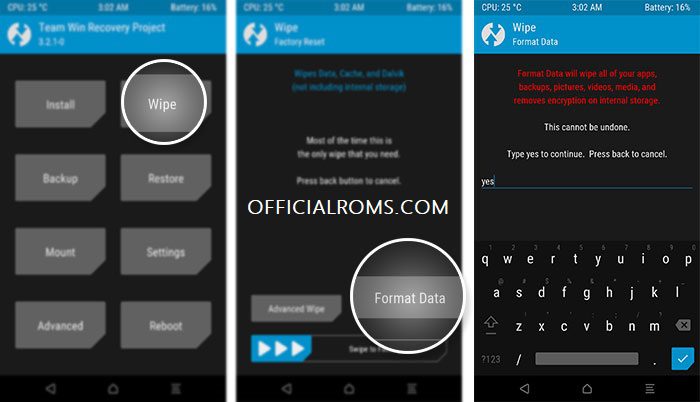
- Enter ‘yes’ in the provided field and swipe the button to format the data partition on your Mi A2/A2 Lite
- Once formatted, go to the ‘Mount’ menu and tap on ‘Enable MTP’
- Connect your phone to the PC using the USB cable
- Download the Forced-Encryption Disabler zip file
- Transfer the downloaded file to the phone’s storage
- Disconnect the phone and go to the main TWRP menu
- Tap on ‘Install’ and select the ‘Disable_Dm-Verity_ForceEncrypt_05.21.2019.zip’ file

- Finally, swipe the button to flash the file and install Forced-Encryption Disabler on your Mi A2/A2 Lite.
Once the flashing process finishes, you can reboot your phone by pressing the ‘Reboot System’ button. With encryption disabled, you can now easily root your phone by flashing the latest Magisk installer zip. Just follow the instructions in the section below.
How to Root Xiaomi Mi A2/A2 Lite
- Download the latest Magisk 19.3 zip package
- Connect your Mi A2/A2 Lite to the PC using the USB cable
- Copy the downloaded Magisk zip file to the phone’s internal storage
- Disconnect the phone and power it off completely
- Hold the Volume Up and Power buttons together to boot your Mi A2 device into TWRP recovery mode
- In TWRP, tap on the ‘Install’ button and select the ‘Magisk-v19.3.zip’ file

- Finally, swipe the button to flash Magisk and root Xiaomi Mi A2/A2 Lite
- Once the flashing process finishes, tap on the ‘Reboot System’ button.
When your phone boots up, you should have Magisk Manager in your app drawer and have full root access with a working TWRP (Even on Android Pie!). If you want to verify if your device has been successfully rooted, download and run the Root Checker app from the Play Store.
Now that your phone is rooted, you can start using root-enabled apps or install Magisk modules to add extra features to the software. On the other hand, you can also use TWRP recovery to flash custom ROMs/kernels.
Readme: How to Install Twrp Recovery on Asus Max Pro M1
F.A.Qs
- Can the official TWRP recovery decrypt /data and mount internal storage on Mi A2 or Mi A2 Lite running Android Pie?
- No. Natively, TWRP doesn’t support decryption on Pie. To get past this, you will first need to format the /data partition (Follow the steps under the ‘Format Data Partition and Disable Encryption‘ section. And then flash the Magisk installer zip.
- I am seeing the ‘System has been destroyed’ message after installing TWRP on Mi A2 Lite (daisy)?
- Then download the ‘aboot.img’ from V9.6.4.0 (Downlod Link), boot your Mi A2 to Fastboot Mode and flash it using the following command:
fastboot flash aboot_a aboot_9.6.4.img fastboot flash aboot_b aboot_9.6.4.img
- According to the explanation given by XDA Senior Member mac12m99, the newer bootloader (aboot.img) version checks for stock recovery, even when the bootloader is unlocked. To overcome this, you can flash an older bootloader version (Especifically from V9.6.4.0) to fix this issue.
- Then download the ‘aboot.img’ from V9.6.4.0 (Downlod Link), boot your Mi A2 to Fastboot Mode and flash it using the following command:
- My Mi A2/A2 Lite reboots into TWRP and does not enter the OS at all?
- Boot your phone into TWRP recovery and re-flash the latest version of Magisk zip again.
Hope you find our guide on how to install TWRP recovery and root Xiaomi Mi A2/A2 Lite helpful. If you have any questions or if you get stuck at any step, feel free to drop a comment below, and we will try our best to help you out.