Carrier Hub keeps crashing: T-Mobile and Sprint customers should be familiar with the “Carrier Hub” app. Secure Wi-Fi for Sprint/T-Mobile-enabled smartphones is now possible with the help of an Android app. Network engineering is another function of the app, through which users may report problems and services they’ve encountered. However, it seems that a large number of subscribers are experiencing problems with the Carrier Hub app.
Use this comprehensive troubleshooting guide to repair yourself if you’re also one of the unfortunates who’s been affected and wish to keep it operating again or avoid the crashing problem. Another issue that some customers are reporting is that they are getting an error message saying that the “app failed to download” during the installation process. There might be a number of reasons causing Android apps to crash or stop working.
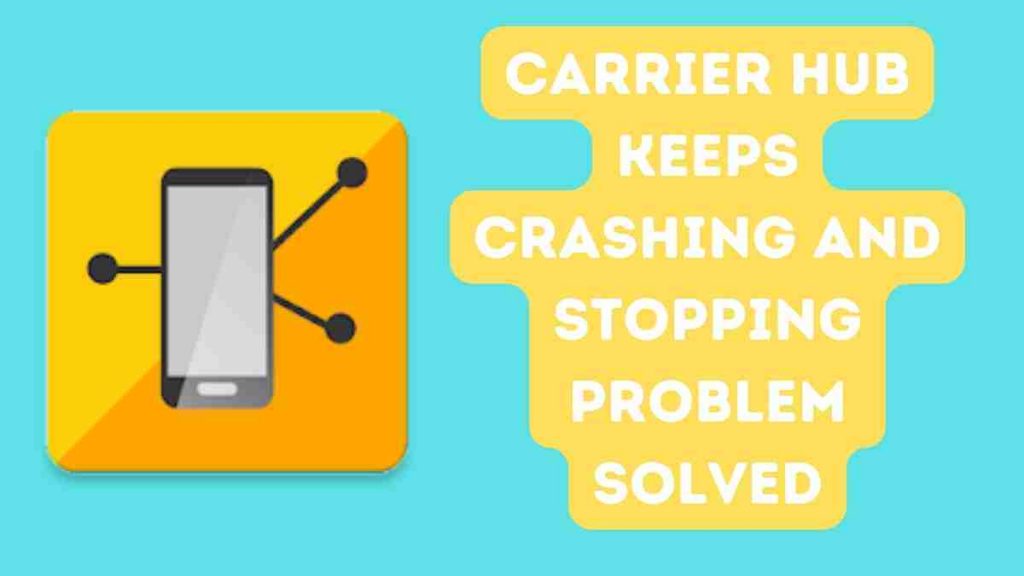
What Can I Do If the Carrier Hub Keeps Crashing?
The Carrier Hub app needs access to your Android smartphone’s media, internal storage, Wi-Fi, device ID and call information, applications, location services, phone app, history, and other permissions. In addition, the software has a history of producing a variety of additional issues, such as lost calls and messages, sluggish data use, alarms that go off on their own, etc.
Solved: The Carrier Hub Crashes and Stops Issue
Customers of Carrier Hub are becoming more vocal about how often the app crashes or stops functioning, which is incredibly unpleasant for anybody who depends on it. Not handy if you’re attempting to use your phone to do business. Furthermore, the error message leaves out some important details. As a consequence, people who were affected were left unsure of what to do. Fortunately, we’ve offered a few ideas that ought to be helpful.
You must force the Carrier Hub app to close.
The operating system of your device or other apps may suffer if the app or its services are allowed to run in the background for an extended length of time without your notice. Therefore, it is usually preferable to force stop and terminate the application entirely before trying to restart it.
- On your phone, go to the Settings menu and choose Apps and Notifications.
- By clicking on it, you may access the Carrier Hub app from the list.
- Next, hold down the “Force Stop” button for a few seconds until a confirmation message displays.
- Start your phone back up and open the Carrier Hub programme.
Refresh the Carrier Hub programme.
If restarting your phone doesn’t fix the issue for you, update the Carrier Hub app. By searching for Carrier Hub in the Google Play Store app, you may find out whether it has gotten an update. A previous version of the Carrier Hub app can potentially lead to a variety of stability or performance issues. If the update is available, install it.
- In the Google Play Store app’s top right corner, tap the three dots icon. Icon for profiles
- Under My applications & games, check to see whether Carrier Hub has received an update.
- If you click on the Update button next to Carrier Hub, the update will be installed right away.
- Once you’ve updated to the most current version, open the Carrier Hub app to check whether the crash problem has been fixed. If it doesn’t work, you may attempt the next move.
Clear the cache and storage on the carrier hub.
Alternately, you may just erase them from the program’s settings menu if you’re having problems with your Carrier Hub app’s cache and storage data. A corrupted app cache or data may be the reason of crashing. Simply adhere to following guidelines to do so:
- On your smartphone, go to Settings > Apps & Notifications.
- Go to Settings > Applications > See all applications to see every programme that has been installed on your smartphone.
- To proceed, choose Carrier Hub > Storage & Cache from the list.
- By selecting Clear cache, you may delete the cache.
- To erase the app storage data from the phone’s storage, press Clear storage and then click OK.
- On the Info screen of the Carrier Hub app, choose Force halt once more.
- You may try reopening the Carrier Hub app to check if the issue has been fixed.
- If prompted, log into your Google account.
Block access to the carrier hub use.
The Carrier Hub app collects your use information and utilises it to help you address customer-related problems. By following these easy steps, you can prohibit the Carrier Hub app from viewing your personal data if you’d like:
- From the drop-down menu, choose Settings > General > Usage Data Access.
- Finding and selecting the Carrier Hub app from the list is the next step.
- If use access is already enabled, disabling it is as easy as switching it off.
- To test whether it fixes the Carrier Hub Keeps Stopping or Crashing issue, restart your phone.
- Remove Carrier Hub Updates from your computer.
It’s also possible that the recently downloaded Carrier Hub app update has bugs or stability issues that make the app crash. If you’re having the same problem, uninstall the Carrier Hub app update by following the steps below.
Enter the settings on the Android device.
From the drop-down option, choose Apps & Notifications. By selecting Applications -> See All Apps, you may see every installed programme on your smartphone.
- Make sure the Carrier Hub application is located and chosen from the list right away.
- In the top-right corner of the screen, tap the menu symbol with three dots.
- Select Uninstall updates from this page to return to a previous version of the application.
Default the app’s preferences
By choosing “Reset app preferences” from the Settings menu, you may restore your Android device’s app settings to their factory defaults. Misconfigured settings or applications might cause a wide range of issues. To do this, adhere to following guidelines:
- The Apps & Notifications section of the Settings menu may be accessed by tapping on it.
- You may open the three dots menu by tapping on the symbol in the upper right corner of the screen.
- Select Reset app preferences > Confirm to reset an app’s settings.
- Try rebooting your device and relaunching the Carrier Hub app if the issue still exists.
- Reinstalling the Carrier Hub app is recommended.
If you think the Carrier Hub app is experiencing issues, is corrupted, or is conflicting with another application, you should install and reinstall it.
You won’t be able to uninstall the Carrier Hub app using the regular uninstall procedure if it was preinstalled on your phone. As an alternative, you may remove it using the System Software Remover software (which needs root access).
- UICC Unlock is a service provided by UICC & How To Fix Error 407
- The Facebook App Manager: What Is It and How Do I Remove It?
- iothiddenmenu app available for Android devices? Is It Possible
So, in order to delete it manually, you must adhere to these instructions:
Use the Google Play Store app to look for and download the Carrier Hub app. The page’s direct URL is as follows:
- By touching on it, you may access the app preview or installation page.
- Select Uninstall from the Program menu to uninstall the app from your phone.
- Simply tap Install when you’re ready to reinstall it and wait a little while.
- Get rid of the Carrier Hub app on your phone.
If the manufacturer pre-installed this app as a condition of the Sprint/T-Mobile network agreement, your device may not have the option to delete it from Google Play.
- You may deactivate it by following the steps in this article:
- On your smartphone, go to Settings > Apps and Notifications.
- By touching on the three dots in the top right corner, you may quickly enter the menu.
- By selecting Show System Apps and then doing a search, you may find Carrier Hub.
- Tap it to see the App Info page. Next, choose Disable.
- If your phone is asked to restart, be sure you do so.
- Reset to Defaults the system.
If nothing is working for you, be sure you do a factory reset on your device to clear up any system issues, cache issues, etc. Keep in mind that a factory reset will delete all of your internal storage data, including with any programmes or games. Because of this, take care to make a full duplicate of any data that is very private to you. Next, you may take the following actions:
- Press and hold the Home button to access the phone’s settings.
- The app’s General (General Management) section has the Reset option.
- When you tap Reset again after choosing Factory Data Reset, you may be asked to input your device’s PIN or password (if any).
- When you choose Delete All, your phone will be reset.
- After a hard reset, it could take some time for your device to restart itself. As a consequence, I ask that you show some patience in this situation.
- Your device will start the initial setup process once it has restarted.
- Sign in with an existing Google account or create a new one.
- If the Carrier Hub app isn’t already on your phone, get it from the Google Play Store.
- Take action now!
- Mobile network state disconnected, and What Can You Do About It
- How Can Mobile Services Manager Be Disabled and What Exactly Is It?
- Couldn’t Read Nfc Tag: Check in Smartphones and Other Devices
- A Particle is Born: Promoting the Higgs Boson
Remove the carrier hub using ADB commands.
The final resort is to remove the programme via the ADB command if you’ve exhausted all other possibilities and the Carrier Hub app is still often crashing and halting. ADB, a command-line tool, may be used to connect both devices to a computer. ADB works very well with Android smartphones. The actions to take are as follows:
In the Settings menu of the device, choose System.
the drop-down box, choose About phone. You may access Developer Options by pressing the Build key seven times. [On different devices, the processes to get the Build number may vary depending on the manufacturer or model]
- Go back to the main Settings menu and choose that option to access the Developer Options.
- On your PC, download the ADB and fastboot software and then enable USB debugging.
- Extract the compressed zip file to a folder on your computer before opening it.
- The system will start hunting for your phone as soon as you attach it to the PC via a USB wire.
- Right-clicking on an empty space in the folder while holding down the shift key on your keyboard will let you create a new folder.
- Choose “Open PowerShell window here” from the context menu to launch a PowerShell window right here.
Enter the following command to check whether a device is connected to ADB.
adb devices
- If the command prompt in ADB mode shows a random device ID, the device has been connected successfully.
- Copy and paste the following command line into your phone’s address bar, then press Enter to uninstall the Carrier Hub app package from your device:
cmf.services.com.- With user 0 and the adb shell pm uninstall command, sprint may be removed.
- Detach your device after a brief period of connection.
- Immediately delete the Carrier Hub app from your phone or tablet. Enjoy!
- You guys, that is all there is to it. This lesson was meant to be useful, we hope. If you have any other queries, please comment below.
Read Also:




