2 factor authentication steam :Steam account security is critical for players. Hundreds of dollars worth of games bought on the platform might be lost if the account’s security isn’t properly safeguarded. On top of that, a growing number of games provide in-game currency that can be sold for real-world money.
Use Steam Guard, Valve’s two-factor authentication service, for your Steam account as an extra security measure. But how does one go about doing this? That’s what we’re going to witness. In order to setup two-factor authentication on Steam, we’ve put together this step-by-step instructions. So without further ado, let’s get down to business. 2FA in Steam: What are the Steps?
Here’s how to enable 2 factor authentication steam
All kinds of online accounts now use Two-Factor Authentication. Everything from personal chat applications to social networking apps now has two-factor authentication.
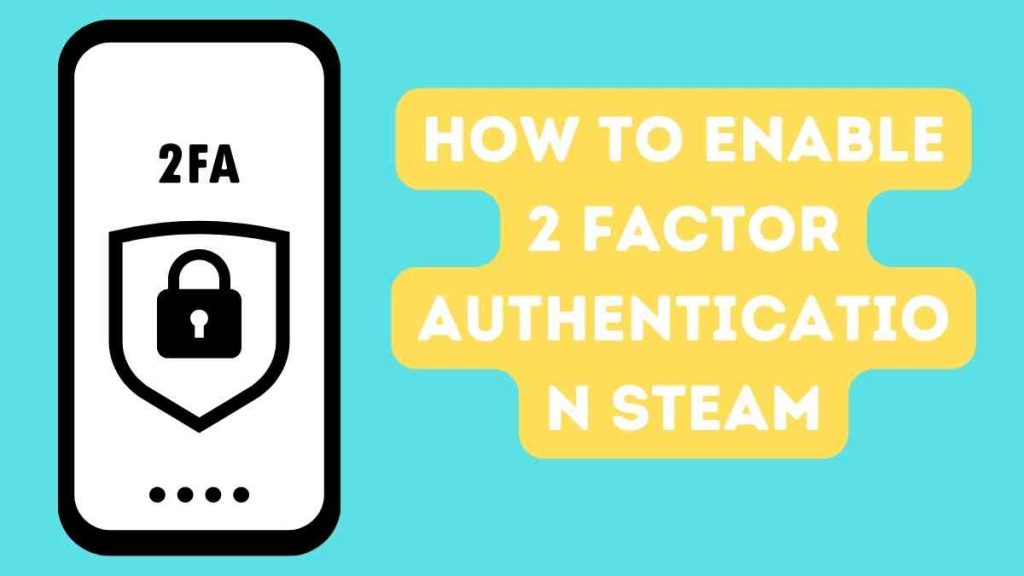
A password and a code from a phone are required to log in. Anyone who obtains your password will be unable to access your account since they will not also have the extra code. Let’s have a look at the steps involved in enabling this safety feature on a 2 factor authentication steam.
- Go to the official Steam website in your browser.
- Use these credentials to access your Steam account.
- “Account information” may be found by clicking on the name of the account in the top right corner.
- Then choose “Account Security” from the drop-down menu.
- Then choose “Manage Steam Guard account security” from the drop-down menu.
- You don’t have to go via the Steam website if you’re using the desktop launcher. In order to manage your Steam Guard account security, start the programme and choose “Manage Steam Guard account security” from the menu in the upper left corner of the screen.
- You now have a choice between two methods of obtaining this extra layer of protection. If you want to use email, you can, or you can use an application. Selecting E-mail will send the extra code immediately to your E-mail, which you may access from any device.
- When you choose the Application option, you’ll get an extra code that you may use to log into your Steam account using the mobile app installed on your phone.
How to Get a Code through E-Mail:
Your E-mail address will be notified whenever you attempt to connect into your Steam account on any device. This code will be sent to you after you’ve entered your Steam account’s original password on the login screen. Your next step is to take a screenshot of your E-confirmation Mail’s code so you may paste it into the login page when prompted with it.
Using the application to get the code:
The 2 factor authentication steam is also comparable to this approach. The app must be downloaded on your phone first. Both Android and iOS users may access it.
- Login to your Steam account using your username and password, then go to play your favourite games.
- “Steam Guard” may be accessed by pressing the menu button at the top of the screen.
- Once you’ve clicked “add authenticator,” you’ll be sent to a screen that asks for your phone number.
- Tap “Add phone” once you’ve entered your phone number.
- A code will be sent to your phone through text message. Submit by entering that code on the following screen.
- On the following page, you’ll see a code for regaining access to your account. Make a copy of this code and save it somewhere safe. You should never lose this code.
- Warning!
If you lose your phone in the future, you’ll be able to log into your Steam account using the recovery code. This account cannot be accessed without both a password and a unique code generated by the mobile app. You may use this recovery key to regain access to your Steam account in the event that your phone is lost.
- Steam’s holiday sale of 2024 includes discounts, Steam Deck upgrades, and more
- Christmas on Steam: Winter Sale 2024: Start Date, Games on Sale & Discount
- The best-selling Steam games
- Steam Deck: Valve also warns about high temperatures
In other words, this is entirely about Steam’s implementation of Two-Factor Authentication. To log in to your Steam account, you’ll now need to provide an extra code in addition to your E-mail ID.




