Infinix Note 12 5G X671 & X671B Flash File which can be downloaded from this website in its most recent iteration all necessary files such as flash files tools and USB driver files can be found here. This file is the genuine original version of the program.
Infinix phone flash file has been tested and certified safe by a mobile professional, using both SP Flash Tool and UMT Dongle, & Unlocktool. As promised we included all necessary information necessary for flashing Infinix phones with this guide.

About Infinix Note 12 5G X671 & X671B
The Infinix Note 12 5G is equipped with 6GB of RAM and 64GB storage, powered by the MediaTek Dimensity 810 SoC. Infinix also offers expandable storage as well as up to 3GB virtual RAM for even greater performance. Powered by 5,000 mAh battery that supports 33W rapid charging, the phone runs XOS 10.6 on Android 12. Out of the box, users will enjoy this phone running XOS 10.6 on top of Android 12.
The Note 12 5G features an incredible 6.7-inch FHD+ AMOLED screen with 700 nits maximum brightness. Additionally, it has a 60Hz refresh rate and 180Hz touch sampling rate for optimal visuals. A 50 MP main sensor, 2 MP depth sensor, and 2 MP AI lens make up the triple camera setup on the back for optics.
Infinix Note 12 5G X671 & X671B Flash File
Password: officialroms
Telegram Group: Visit Here
| Name | Download Link |
|---|---|
| X671B-H331EF-S-GL-220527V653.zip | Google Drive |
| X671-H331AB-S-GL-221103V1229.zip | Google Drive |
| SP Flash Tool | – |
| MTK Driver | – |
Required Files and Mobile Info:
| CPU Type | MediaTek Dimensity 810 (MT6833P) |
| Boot Key | Volume UP and Volume Down |
| OS | Android 12, XOS 10.6 |
| Flashtool | SP Flash Tool |
- Vivo S1 1907 FRP File & Pattern Unlock File Tested
- Redmi Note 10 5G Flash File (IN or China) official Firmware
- Infinix MTK Latest DA File Download All Infinix Model
- Samsung SM-J260G Dump File (Dead Boot Repair)
- Realme C3 RMX2020 Pattern Pin Frp Unlock File 2024
Follow These Steps To Flash The Infinix Note 12 5G
- Before flashing the phone, ensure the battery has been completely drained of its juice by 30%.
- If you own a laptop or PC, the files listed above can be easily downloaded.
- Flashtool and USB Driver Setup must be installed.
- Double-clicking the spflashtool.exe file in the extracted folder will allow you to extract it and run it.
- Select the Download Agent (DA) option, then select the DA file from within the folder containing your Flash Tool.
- At present, the scatter file has been selected.
- There is a chance Blank could obtain the authentication file.
- At present, the scatter file has been selected.
- Authentication is not necessary, so simply uncheck this box.
- At this point, the flashing option must be selected.
- Before making your selection, keep these things in mind.
- Choose Download Only if you wish a comprehensive flash; formatting all + download will also wipe the phone’s NVDATA, leaving its IMEI null.
- Once you’ve made your choice, connect your phone to a computer by selecting the download option.
- By pressing both volume up and volume down simultaneously on your phone, you can attach it to a data cable.
- Wait until you see “Green Tick Complete” before unplugging your phone to prevent it from entering a dead state.
- With this flashing process, Infinix’s blinking, FRP lock, locking and dead issues will be resolved. If you’re having difficulty flashing, give this method another shot.