Improve Cellular Data Speed :Do you find that your iPhone often loses its connection or that the upload and download speeds are painfully slow? If you work or watch TV, this can be annoying. We have several suggestions that, if implemented, might provide a faster internet connection while using your mobile data. Let’s speed up iPhone cellular data.

What is Cellular Data ?
Cellular data is the internet service provided by mobile network operators. It allows people to access websites, email and phone apps without Wi-Fi connection. Cellular data transmission and reception occurs over a cellular network of towers connected directly to a device’s SIM card.
People can stay connected to the internet on-the-go with this data plan, though it usually comes with a monthly data limit that could cost more if exceeded.
How to improve Cellular Data/ Mobile Data Speed on iPhone
There are several ways to increase cellular data speed on an iPhone:
- Disable Cellular Data for Non-Essential Apps: Go to Settings > Cellular and disable your app’s cellular data.
- Enable Low Data Mode: Go to Settings > Cellular and toggle on Low Data Mode. This will reduce the amount of data used by your iPhone and potentially boost cellular data speeds.
- Stop app refresh: Disable Background App Refresh in Settings > General.
- Double-tap the home button to close any running applications.
- Network Reset: Tap “Reset Network Settings” in Settings > General > Reset. If your iPhone is having difficulty connecting to the cellular network, this will clear out all Wi-Fi passwords and configurations.
- Check for a Carrier software update: Navigate to Settings > General > About > Software update.
- Carrier Outages and Network Congestion: Check with your carrier to see if there’s a local cellular service issue.
- Moving closer to a cellular tower: Being farther away from a tower can slow down your data speeds.
- Switch Off Wi-Fi Calling and 3G/2G LTE: In Voice & Data > Cellular > Cellular Data Options, turn off LTE for both.
Note: Results may vary depending on carrier and location.
Read Also: