USB Redirector with Teamviewer makes remote USB devices accessible via local networks or the internet, so it should be treated just like any other USB interface connected directly to your computer. This makes sharing dongle boxes and any program much simpler!
Table of Contents
At home, using your physically located USB PC? USB Redirector makes it easy to manage all your tasks quickly with remote USB tools! It works both as a server and client application for MRT Dongle Share, UMT Pro Dongle Share and other type of dongle share software.

You Can Share You Dongle Using USBRedirector & Teamviewer. Now Supporting Dongle Like MRT Dongle, UMT Pro, QcFire, Infinity Dongle, BST Dongle, And Other Type off Dongle Easy to Redirect You Dongle To Any Other Pc….
USB Redirector with Teamviewer for share dongle box
Now First You Can Download TeamViewer & USBRedirector Link Given In Below Section…
Download USB Redirector & Teamviewer Free license
Name: TeamViewer_Setup.exe
Size: 25.33 MB
Link:
Name: USBRedirector.zip
Size: 7.4 MB
Password: officialroms
Version: 6.10.0.3130
Link: Visit Here
Notice: If You Want To Buy This Product USB Redirector Go to The Main OFFICIAL Site: Click Here
Important System Requirements:
| Window XP-2 | Window 7 Ultimate |
| Window 8 | The Window 8 Pro |
| The Window 10 Edition | The Window 10 Home |
| Window 10 Pro |
USB Redirector Feature Update:
- Remotely access USB devices from Virtual Machine.
- arrange full-featured USB Servers for users in your corporate network.
- use a USB device on your computer with damaged or lacking USB ports.
- Remotely using a USB device connected to a Linux-based computer
- restrict physical access to a USB device, but make it accessible to users on your network.
- And More Feature…
How to Use USB Redirector To Share Any Dongle
- First You can Install Teamviewer & USBRedirector Both Pc.
- Then You can Connect By Teamviewer Online Screen Share App.
- Then Open Teamviewer & Go To the Extras Section And Open Option Setting.
- Now Go To The Advanced Option. & Click The Show Advanced Option Now Open.
- Now Go to The Bottom Section. Then Showing The Advanced Network Setting.
- Install VPN Driver. After Install Click The ok Button.
- Now Connect Your Client Pc Using By VPN.
- After Connect Teamviewer VPN Network.
- Teamviewer Showing Partner Id And You PC IP Address.

- Launch USB Redirector Software on Both PCs.
- Install the USB RDP Edition Redirector (Workstation part) on a workstation or thin-client PC where USB devices can be physically plugged.
- Install USBRedirector RDP Edition (Server part) on any Virtual Machine, Terminal Server, or Remote PC where you wish to remotely connect your USB devices.
- Share a USB device on your workstation using MRT Dongle Share, UMT Dongle Share or another type of dongle such as Infinity Box, BST Dongle or PJF Dongle.
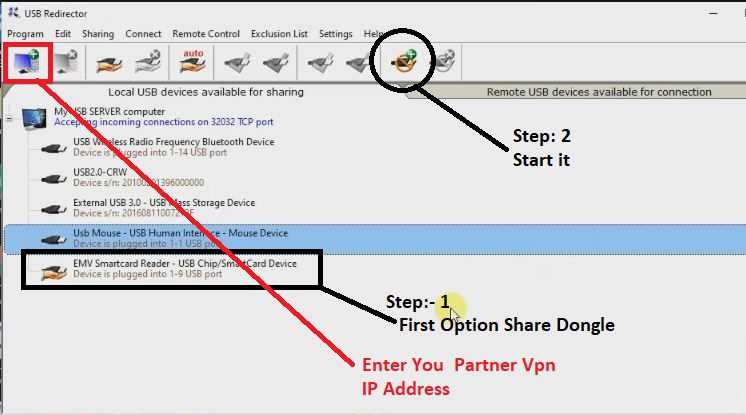
- Now USB Dongle Share Successful Now Showing Like This. .
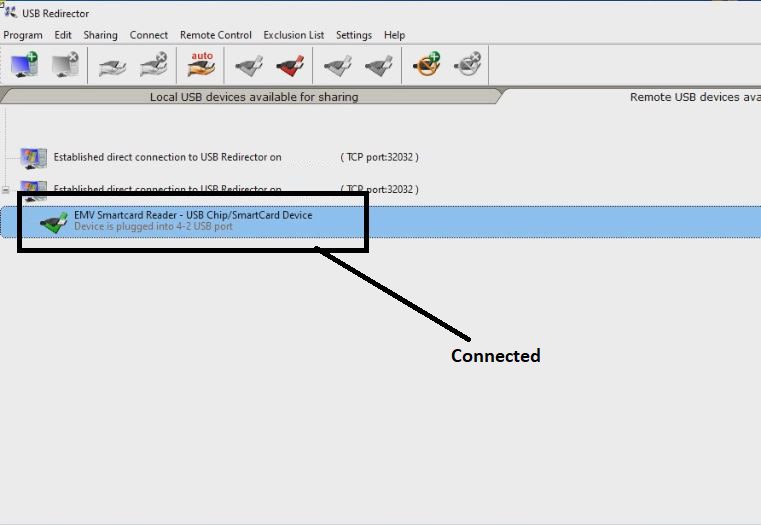
Result: You can now work on a remote machine, with the USB device just like it was directly plugged in there.
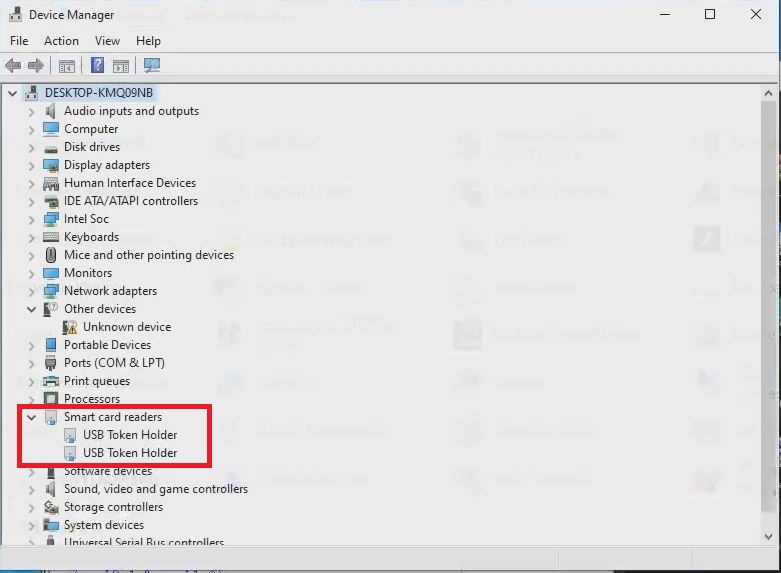
Licensing:
USB Redirector for each USB device has been approved. On each computer, you should purchase a license that acts as the USB server (the machine where USB devices physically attach). We offer various types of licenses that enable simultaneous redirection of different numbers of USB devices. Applying the license to the USB server Compony.





[…] after flashes, such as Pattern and FRP. Please use the new flash file in the emergency dial to flash Realme Marzo 10 inspect system edition by dial code […]