OnePlus 6 Flash File may be used to fix hang on the logo and eliminate all display locks. This document will get rid of all type of screen lock like Pattern and FRP after flash. OppoPlus X Boot Dead Repair Process
About OnePlus 6
The OnePlus 6 brings a brand new glass back together with the choice of three distinct endings, the Snapdragon 845 chip and a larger display with a top-notch. It takes on the most significant flagships, a few of that cost over twice as much. Performance is fantastic, and the screen will keep many people contented.
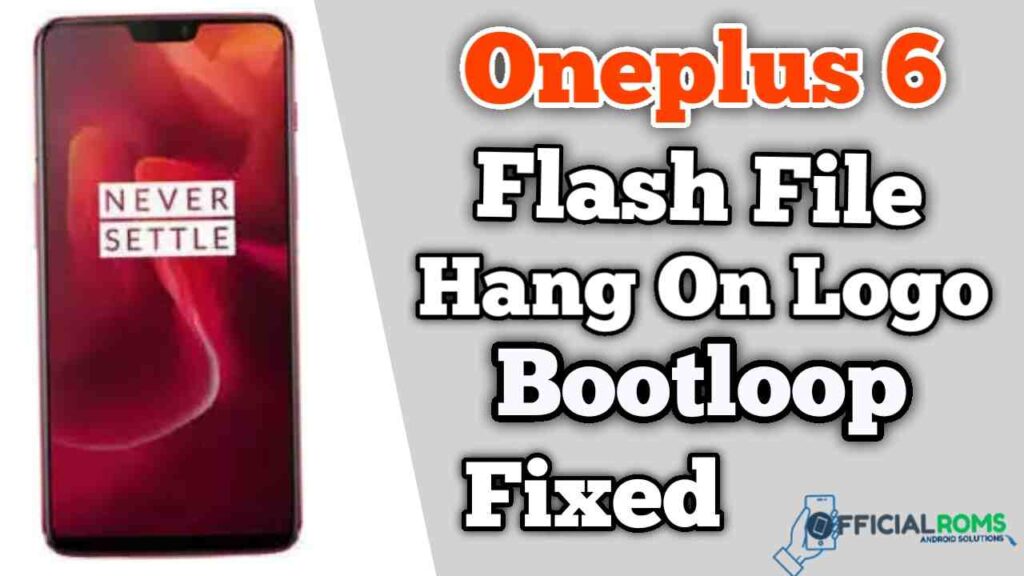
The phone feels and looks good too, and you can indeed show it off. The cameras are slightly underwhelming, and a few people will overlook the creative options which other manufacturers provide. Battery life has been good enough for us through an entire day using some power.
How Many Issue
- If your device is dead, you can unbrick using Stock ROM file
- You can fix or repair the IMEI on your device using DB files from Stock ROM
- Remove any malware or Adwares from OnePlus 6
- You can select the boot loop issue on oneplus 6 Boot Dead
- Fix Unfortunately, the app has stopped error on OnePlus 6
- Fix Network related issue
- Patch Boot image to Root using Magisk
- You can unroot OnePlus 6
- To Reset or Remove FRP on your device
- Restore OnePlus 6 to Factory State
Download OnePlus 6 Flash File Firmware (Stock ROM)
| Name | Download Link |
|---|---|
| Oneplus_6_H.07_180513.zip | AndroidFileHost |
| OnePlus_6_22_J.47_200719.zip | Google Drive || AFH |
| .OnePlus_6_22_O.25_180915.zip | MediaFire |
| MSM Download Tool | Click Here |
| Qualcomm Driver | Click Here |
Readme: Chimera Tool Latest Version | New Update 2021
How to Flash Oneplus 6:
Download One Plus 6 Flash File and Install Driver Before flashing, charge the phone 50 percent.
- First Download All File Like Firmware, Flash Tool & Driver
- Extract the zip file files
- The files will all be stored with in the folder.
- Now Open MsmDownloadTool_v4.0.58 After opening the tool, press Start Bottom
- After that, Checksum Checksum will validate (Firmware)
- turn off your phone press Volume UP + Down Button At the Same Time Connect The USB Cable.
- Now you can Check You Devices Manager COM (PORT) Showing Qualcomm HS-Loader USB.
- Your flash will begin and wait until it is over.
- Now Mobile Booting Time 5 to 10 Minutes Boot Your Mobile
- Done.
When you conduct the flash tool on your computer, it will request that you log in since the tool necessary login credentials, then it may be flash. If you do not have one, contact me or message me about the Telegram Group. It is Paid Service.
Readme:




