The Linux platform based Android OS is really customizable and easy to use for any user or developer. Just like other devices, Samsung Galaxy device bootloader runs when the device turns on. It decides whether to load the recovery or load Android OS. It packs the boot file, kernel, and system framework which helps to boot your device smoother and faster every time. Here in this article, we will share with you the steps on How to unlock bootloader on Samsung Galaxy Phones in a couple of methods.

If you’re getting bored of the old stock UI or recovery and want a new custom recovery or flashing a Custom Firmware or Root your handset, unlocking the device bootloader is the first preference. Without bootloader unlocking, you really can’t proceed to the next steps. The smartphone OEMs don’t provide an unlocked device bootloader due to device security or privacy concerns. But if you’re an advanced user or a developer, you can unlock it accordingly. Please note that unlocking the device bootloader may void the device warranty (if applicable) Unlock the device bootloader.
ReadMe: How To Unlock Bootloader On Redmi Note 6 Pro
What is Bootloader?
A device bootloader is a code which packs in an operating system to run every time we turn on our device. It basically tells the operating system and kernel to whether run recovery mode or initiate the boot process.
Due to Android’s open-source nature, it’s quite easy to unlock the device bootloader. By unlocking it, you will be able to flash any third-party Custom ROM, Root, Mod files, Custom Recovery, and more. This will give simple access to you to tweak your Android device. Similarly, you can even lock the bootloader.
Advantages of Unlocking Bootloader
- Easily flash Custom ROMs and Custom Recovery on your handset.
- Enable Root access.
Disadvantages of Unlocking Bootloader
- The warranty of your Samsung Galaxy device may void (if applicable).
- The device performance may get affected.
- Installed Custom ROMs may not work properly.
- Improper way to unlock the device bootloader may brick your handset.
- Device security and user privacy may get affected easily.
What is Fastboot?
Fastboot is a useful command-based tool which works only in the bootloader or Fastboot mode. It offers to flash Fastboot files or image files easily on your handset. You can recover stock recovery, unlock the bootloader, reset phone data, and more by a bunch of commands.
By just opening your device in Fastboot mode and connecting it with your PC, put specific commands and enjoy the changes. It’s worth mentioning that the Fastboot tool and method is very simple and easy to use. You just need to follow the specific commands step-by-step in order to get results.
Important File:
- You will require a PC or Laptop and a USB cable for this.
- Keep your device charged at least up to 60% before doing anything.
- Download the ADB and Fastboot Tools on your PC and install it for Windows.
- Make sure to take a complete backup of your device (No Root).
ReadMe: How To Unlock Bootloader On Xiaomi Redmi Note 5
1. Unlock Bootloader on Samsung Galaxy Phones Without PC
If your Samsung Galaxy handset runs on MediaTek chipsets or Qualcomm or Exynos processors in Asia or Europe or China region, it’s quite easy to unlock the device bootloader or enable OEM Unlock.
- First, enable the Developer options on your Galaxy device.
- Go to the phone Settings menu.
- Scroll down to the bottom part and tap on the About Phone section > tap on Build Number for 7 times continuously.
- Then go back to the main Settings menu again and scroll down a little bit.
- Tap on the Developer options > turn on the toggle OEM Unlock.
- You’re done. Enjoy!
2. Unlock Bootloader on Samsung Galaxy Phones via PC (ADB & Fastboot)
Some times, the device manufacturer doesn’t allow to unlock the device bootloader easily. You may have to get permission and get the code from your manufacturer at first. However, if you get the code, follow the steps mentioned below:
- Enable Developer options and OEM Unlock at first on your handset. Already mentioned in method 1.
- Then you need to enable the USB Debugging as well from the Developer options to connect with your PC.
- Download and extract the Download ADB & Fastboot zip file on your Windows PC and install it.
- Connect your phone to the PC via the USB cable.
- Once the device is connected, switch off your phone and open the fast boot mode.
- Now, go to the ADB & Fastboot folder on your PC, press Shift Key + Right Mouse Click on a blank area to open the Windows command prompt.
- Type the following command in CMD:
adb devices
- You may get a pop up to allow USB Debugging on your phone. Just tap on OK button.
- Type the next command below and hit enter:
adb reboot bootloader
- Now, your phone reboots into bootloader mode, check if your phone is showing the locked bootloader or not. If yes, then type and press enter the below command:
fastboot devices
- Your device Fastboot number will appear on the ADB & Fastboot screen. That means you’re ready to proceed. If not, then try the process again properly.
- Once your phone is recognized follow the next command:
Please Note: This will delete all the device data completely.
fastboot oem unlock
- You’re done. To reboot your device into the main system, type the following command and hit enter button:
fastboot reboot
- Finally, your phone will reboot into the system. Wait for the complete boot process.
- Enjoy!
We assume that this guide will help you a lot and you’ve successfully unlocked the Samsung Galaxy device bootloader. If you’re facing any issues, feel free to ask in the comments below.