Hello Friends we are try to flash customer dead lava one feature phone but stuck for download both flash file and tool, finally I gotted Working flash file and tool after flash with this file my issue is solution in one click. now I am post both tool and flash file on my site download and cure dead boot lava one smartphone.
About Lava One
Upgrade to a new phone by purchasing the Lava One that is available at the cheapest pricing online on Gadgets Now. Launched on September 13, 2018 (Official) in India, the device is offered with stunning features and acceptable specs for an initial price of Rs 1,450. The camera of the phone allows you take great photographs as it comes with a Single camera configuration on the back which features 0.3 MP cameras.

Download Lava One Flash File Tested Firmware (Stock ROM)
Name: LAVA_ONE_032_024_V3_0_M011_20190823_ENG_IN
Size: 9.70 MB
Password: officialroms
Link: Server Download
How To Use:
Your Android smartphone should have at least 20-30 percent of battery to complete the flashing procedure.
Step 1: Download and install Android USB Drivers on your Computer. In case you have previously installed the USB Drivers for your Android Phone then SKIP this step.
Step 2: Now Open SP Multi Port Download Tool.
sp multiport download tool open
Step 3: Once, SP Multi Port Download Tool is run you will be able to view the following screen:
sp multiport download tool launch
Step 4: Now, Click on File Menu and Select Open Download Agent File.
sp multiport download tool da file
Now, find the MTK AllInOne DA.bin file from the SP MultiPort Download Tool Folder.
sp multiport download-tool find da file
Step 5: Now, Click on Select File Button and find the Scatter File from the Firmware Folder. sp multiport download tool find scatter
Step 6: Now, Tick BootRom+PreLoader COM Sel All.
sp multiport download tool choose bootrom
Step 6: Now, Click on Start All Button to Begin the Flashing Process.
sp multiport download tool select all
Step 7: Now, Press and Hold Volume UP Button on your Device and Connect it to the Computer using the USB cord.
Step 8: Now, SP MultiPort will automatically recognize your device and start the Flashing Process.
Step 9: Once Flashing Process is done you will be able to see Green DL OK.
Read Also: