On this page, we’ll show you how to flash the official stock ROM of your Lava Z21 LZG402 Flash File with the stock ROM file Fixed Hang on Logo. The smartphone runs Android 10.0 and is powered by a Spreadtrum SC9863 UniSOC CPU. This article will assist you in unbricking or correcting any software issues with your device. Fix hang on logo, bootloop problem, dead issue, auto fastboot mode and recovery mode, and other software issues with the Lava Z21 LZG402 Flash File.
About Lava Z21
Lava’s entry-level smartphone comes with a variety of functions to manage your daily tasks. The 5-inch IPS LCD display of the Lava Z21 provides an excellent viewing experience, while the 1.5GHz Octa-core engine powers the smartphone. The smartphone has an attractive single-camera arrangement on the back and an enormous 3100 mAh battery while also running Android 11.

Download Lava Z21 Flash File tested 2024
Name: LAVA_LZG402_OM_SW_V11_HW_V2.0_20240724.zip
Size: 1.24 GB
Password: officialroms
Join TelegramGroup: Click Here
Flash Tool: Upgrade SPD Tool
Link: Direct Server
Name: LAVA_LZG402_OM_SW_V10_HW_V2.0_20240509
Size: 1.24 GB
Password:officialroms
Link: Remove
Read Also: Lava Z1s LZG402 Flash File tested 2024 (official Firmware)
About Lava Z21 LZG402
The price of the Lava Z1s in India starts at 5,299. With a UNISOC SC9863 processor, 2 GB of RAM, and 16 GB of storage, this phone is a good choice. The Lava Z1s is powered by a UNISOC SC9863 processor with a 1.6 GHz Octa Core CPU and a PowerVR GE8322 GPU.
Flashing the Lava Z21 LZG402:
- SPD Driver should be installed.
- Get the package and extract the Flash tool.
- Double-click SPD_Upgrade_Tool.exe from the icon that appears.
- It will start the tool on your computer.
- Select the Firmware with the extension.pac at the conclusion of the Load Packed button.
- Go to the third position and click the Downloading option.
- Turn off your phone and link it to your computer by pressing the Volume Down key.
- You will be able to flash successfully as a result of it.
Read Also: