Micromax Bharat 4 Q440 Firmware Flash File : If you want to get latest firmware for Micromax Bharat 4 Q440, you’ve come to the right place. I will give you that flash file and complete installation guide for Micromax Q440.
Table of Contents
Flash File is a type of software / operating file that is installed on our smartphone ROM. Firmware helps smooth operation of our smartphone’s UI/UX/OS. Firmware is also referred to as flash file or stock rom. Flash files created by the smartphone’s manufacturer.
About Micromax Bharat 4 Q440

The Micromax Bharat 4 Q440 has a 5.0-inch screen with a resolution of 1280 * 720 pixels. Micromax Q440 runs on1.3 GHz Quad-Core MediaTek MT6737M processor and Android 7.0 operating system. That phone powered by a 2500 mAh battery. The Micromax Q440 has a single rear camera with 5 MP and front 5 MP camera for selfies. This phone has a 2GB RAM and a 16GB internal storage that expanded up to 64GB.
Micromax Bharat 4 Q440 flash file
The Micromax Q440 flash file will help you to update, downgrade or reinstall the stock firmware (OS) on your mobile device. It also helps you to repair mobile devices, in case of software issues, Bootloop issues, IMEI issues or shutdown issues. You can download the flash file from the below link:
Name: MMX_Q440_000_0117_V5.0_270818
Size: 1.74GB
Link: MediaFire
Name: MMX_Q440_SW_V04_HW_V3.0_20170802
Size: 1.74GB
Link: MediaFire
Readme:
- Download SP Tool (Smart Phone Flash Tool) V6 For All MTK
- Miracle Box MTK All Drivers 2023 Free Download For Windows
How to download Micromax Bharat 4 Q440 Firmware
- First you need to download and install the sp flash tool on your computer
- Download and install MTK Android USB Driver on your PC
- Then download Firmware file/Flash File/Rom for your phone from above links
- The phone must have 60% power before this process
- Turn off the phone remove the battery (if removable) reinsert the battery and connect the USB cable to the charger socket
- Now open SPflash tool.exe When the flash sp tool opens,
- open the download button in the flash sp tool On the download tab,
- click the upload share button After finding the scatter card,
- click the download button
- Now connect your smartphone with USB cable and press volume up or down button for easy detection
- Now flashing is complete, a green ring will appear on the sp flash tool Close the sp flash tool on your computer and unplug the phone
- Turn on your phone and enjoy